How To View & Save Your Photo Gallery | Kailey Tucker Photography
- Kailey Tucker

- May 30, 2022
- 3 min read
You have
purchased a digital package and your photos are ready! Yay! I hope you love your album just as much as I loved putting it together. If you were satisfied with your visit, please, consider leaving me a review on my facebook page https://www.facebook.com/KaileyTuckerPhotography or on Google. Your reviews help my business continue to grow, which I can't thank you enough for!
The instructions below include visuals from both a desktop/laptop view -and- mobile/phone view. You can download and save your images either way. However, I do suggest backing up your images, saving them to a personal jump drive, disc, or hard drive, as well as, printing your images as soon as possible. We back your images up for a minimum of one year, in the event that you lose them. However, no technology is guaranteed to last forever; and printing your photos is the best way to save and preserve your memories.
1. Visit our website at TheArtistKailey.com

When you visit our website, you will notice a link labeled Client Albums. This where you will find your photo gallery.
2. Find your album

Your album will likely be at the beginning of the page, if you are viewing it the day it was loaded. You can also try looking for the name the session was booked under, as well as, looking for a photo from your session as an album cover.
3. Enter your password

Your photographer should have included your password in the text or message, notifying you that your album was ready to view.
4. Enter your album
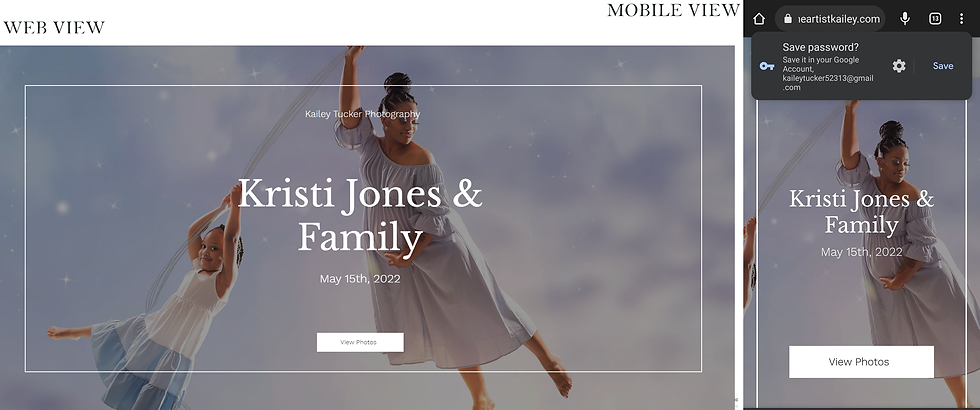
This page just serves as another album cover, which displays the album's featured photo. It may give you the option to save your password, so you do not have to enter it again. Clicking "View Photos" will open your full album.
5. Explore all your options!

Depending on the device you are on, this page will have the most differences. However, you should have all the same options, regardless of how you are viewing it. When you are viewing the entire album, the download button, on the bottom left-hand side, will download the entire album at one time--note that this is the full-resolution images, and may take up quite a bit of space on a mobile device. On this page, the share button should share the entire album, as well; but you will need to supply viewers with the password to view.
When you click or hover over an image, it will have a "Buy Now" option. This does not mean you are obligated to purchase anything. It will only pull that individual image up, where you can view it larger, download, share, or order prints of it.
6. Download, Share, Favorite, Order

If you are looking to download or share individual images, order prints or gifts, or to build your favorites list, this is the page you want. The download button, now, will only download the image you are viewing. You may also use the share button to post your image to social media, directly from your album. In addition, you may "heart" images that you would like added to a Favorites list.
If you have any additional question or concerns, please do not hesitate to reach out. I want your experience to be as smooth as possible, and am always open for suggestions, as well.











































Comments